Admin User Manual
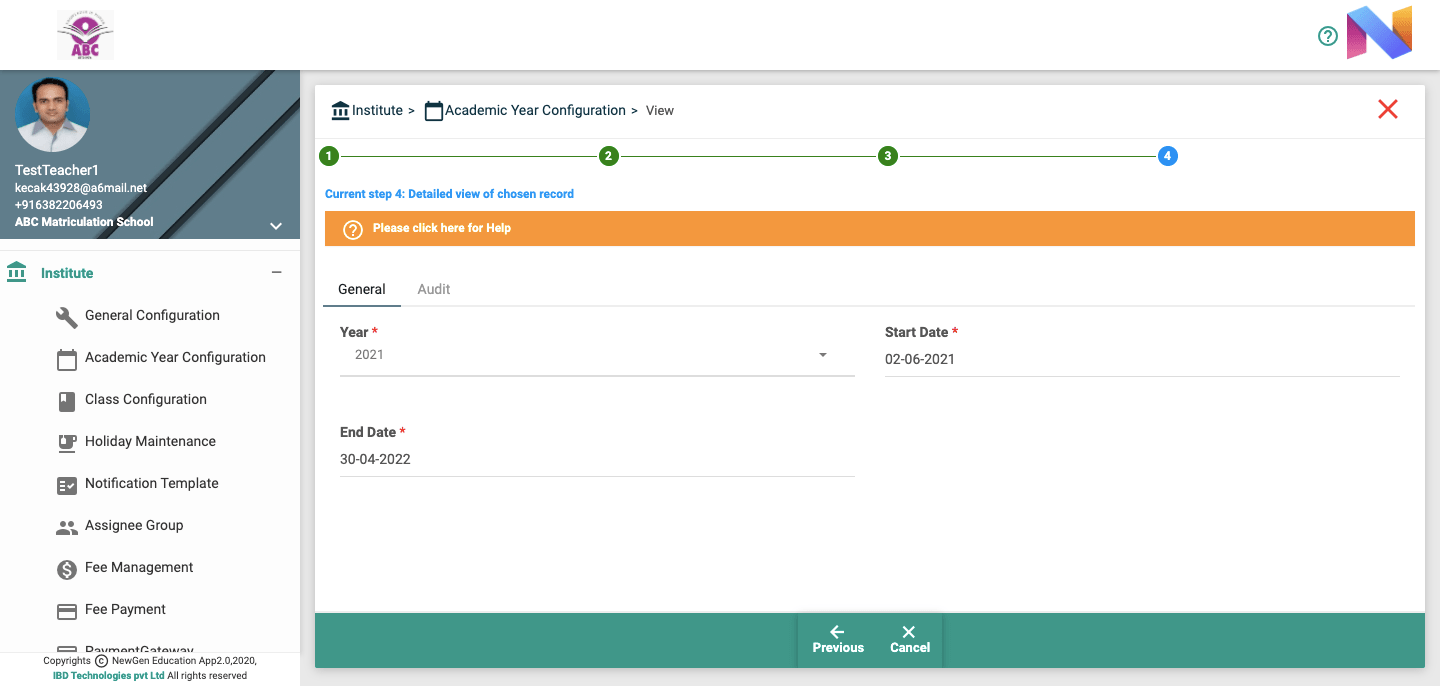
- Choose Menu (Configurations=>Academic year ) from Menu tree.
- Click “Create” in the step1.
- Choose the Year, Start Date and End Date.
- Click “Next” at the bottom of the screen.
- Once you reach last step, you may enter remarks about the Creation. This remark can be seen in the field ‘maker remarks’, under the audit tab of the full record view. If maker of the record wants to convey some message to checker or they want to keep some notes, they can type it here. Checker can see the same before authorization under the audit tab in the screens.
- Click “Save”.
- Choose Menu (Configurations=>Academic year ) from Menu tree.
- Click “View” in the step1.
- You will see the filter screen now, where in you can see below search filters which can be used to list out the records.
- Year
- Auth Status AuthStatus filter can be used to fetch records which are either Authorized (Verified) or unauthorized (Not Verified) by admin
- You can see all the resulted records which are satisfied by your above chosen search filter.
- If there is only one resulted record for the given filter, system will automatically take you next step, otherwise click on record which needs to be Viewed.
- Then System will bring full detailed view of the record; You can see General and Audit tabs. You can click the tab to see corresponding details.
Please type value for any one of above filters and then press next
- Choose Menu (Configurations=>Academic year ) from Menu tree.
- Click “Edit” in the step1.
- Change the existing details with the new ones, for the desired configuration.
- You will see the filter screen now, where in you can see below search filters which can be used to list out the records
- Year
- Auth Status Filter AuthStatus filter can be used to fetch records which are either authorized or unauthorized by admin
- Click “Next” in the bottom on the screen.
- you can see all the resulted records which are satisfied by your above chosen search filter
- If there is only one resulted record for the given filter, system will automatically take you next step, otherwise click on record which needs to be modified.
- Then System will bring full detailed view of the record; you can see General and Audit tabs. You can click the tab to modify corresponding details.
- Then click next button in the bottom.
- Once reach last step, you may enter remarks about the Modification. This remark can be seen in the field ‘maker remarks’, under the audit tab of the full view of the record. If maker of the record wants to convey some message to checker or they want to keep some notes, they can type it here. Checker can see the same before authorization under the audit tab in the screens.
- Click “Save”.
Please type value for any one of above filters
- If there is a change in year or Start date or End Date in Already existing record.
- Choose Menu (Configurations=>Academic year ) from Menu tree.
- Click “Delete” in the step1.
- Choose the year or Auth status filter to fetch the required record to be deleted. Auth Status filter can be used to fetch records which are either Authorized (Verified) or unauthorized (Not Verified) by admin.
- Click “Next” at the bottom of the screen to proceed.
- you can see all the resulted records which are satisfied by your above chosen search filter.
- If there is only one resulted record for the given filter, system will automatically take you next step, otherwise click on record which needs to be deleted.
- You can see full view of the record now.
- Click “Delete” in the bottom of the screen.
- The Person who Creates the Record can only delete that record.
- Only Other Staff can delete the Academic year Configuration.
- Other staff mistakenly created the record for the academic year, and it is not yet authorized by Admin, they can delete the record.
- Other staff mistakenly modify the academic year, and it is not yet authorized by Admin, they can delete the modification version.
- Choose Menu (Configurations=>Academic year ) from Menu tree.
- Click “Authorize” in step1.
- The unauthorized general Academic year configuration records will be displayed.
- if there is only one unauth record, system will automatically take you next step, otherwise click on record which needs to be authorized.
- Then system will show you the full details of the record, you can verify the details.
- Then click next in the bottom.
- Once you reach last step, if you want to enter any remarks about this authorization or rejection, you can enter here. This can be viewed under “Checker Remarks” field of audit tab of the full record view.
- Click “Auth” or “Reject”.
- Authorize means that record created or modified by one staff should be verified by admin.
- If the record is modified by admin, then that record is Auto authorized or Auto Verified. So, there is no need of authorization or verification by another admin.
- During Authorization admin can either Authorize or Reject the created or modified records. They can reject the record in the case of error in modification.
- After creation or modification, in order to apply the changes throughout the application, it requires an authorization or verification from the admin.
- During verification Admin can find the human errors.
- In this configured period only, Institute can do attendance and exam configurations and other actions for the given academic year.
- If specific class in the institute has different start and end date, it can be configured in Menu path (Class=> Student register).