Admin User Manual
- Personal details
- Family details
- Class details
- Notes about the student
- Attendance details
- Exam performance
- Other activity performance
- Soft Skills performance
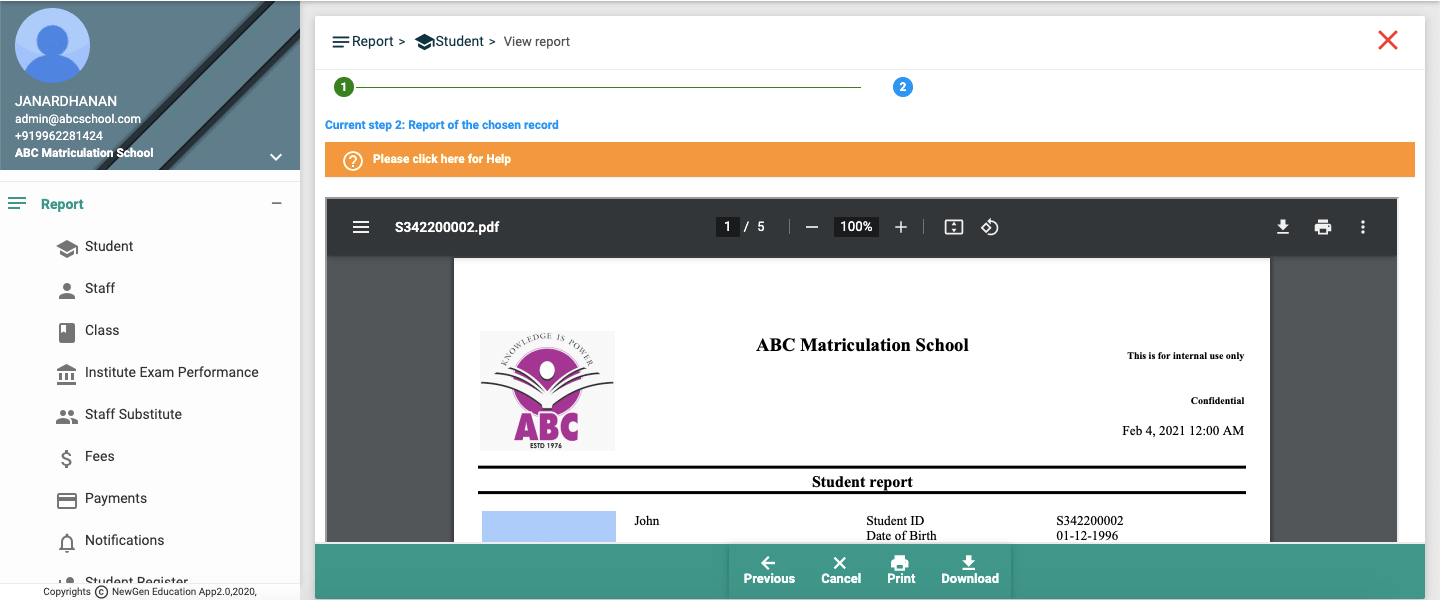
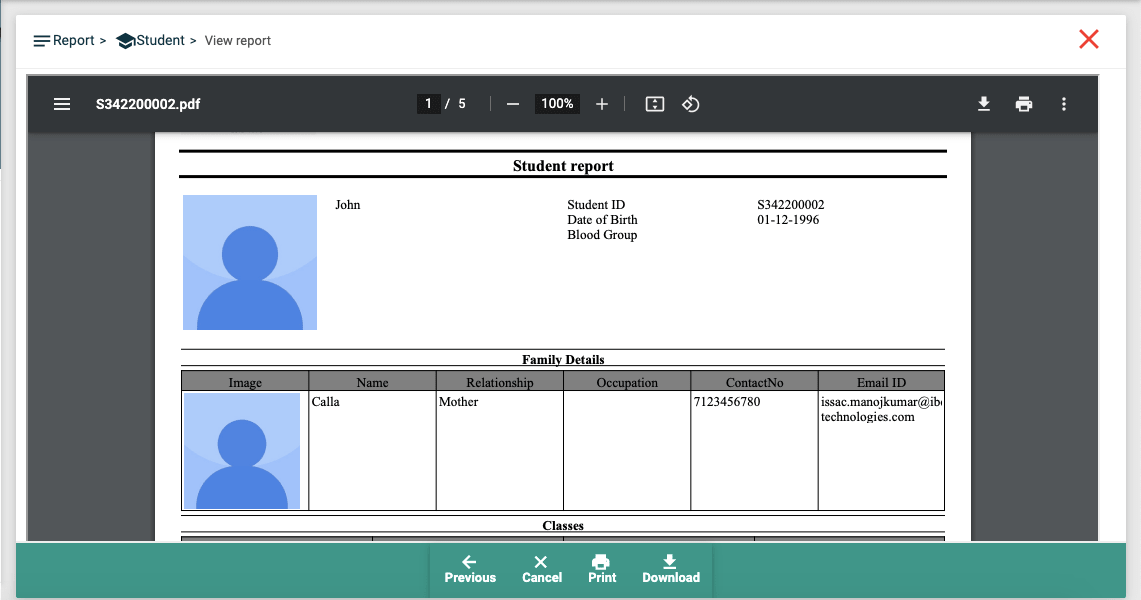
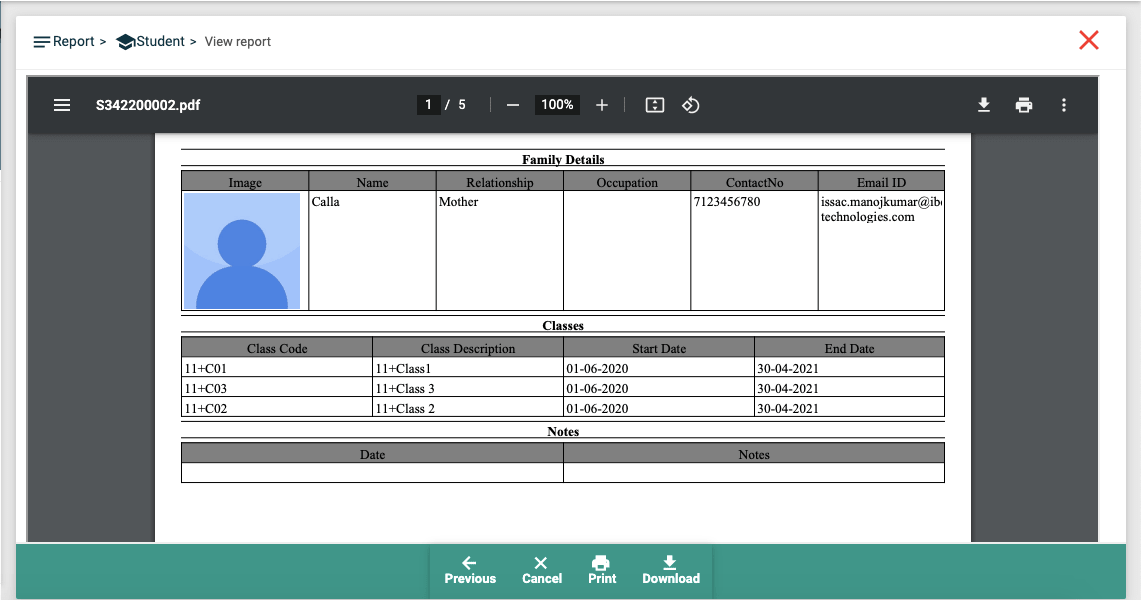
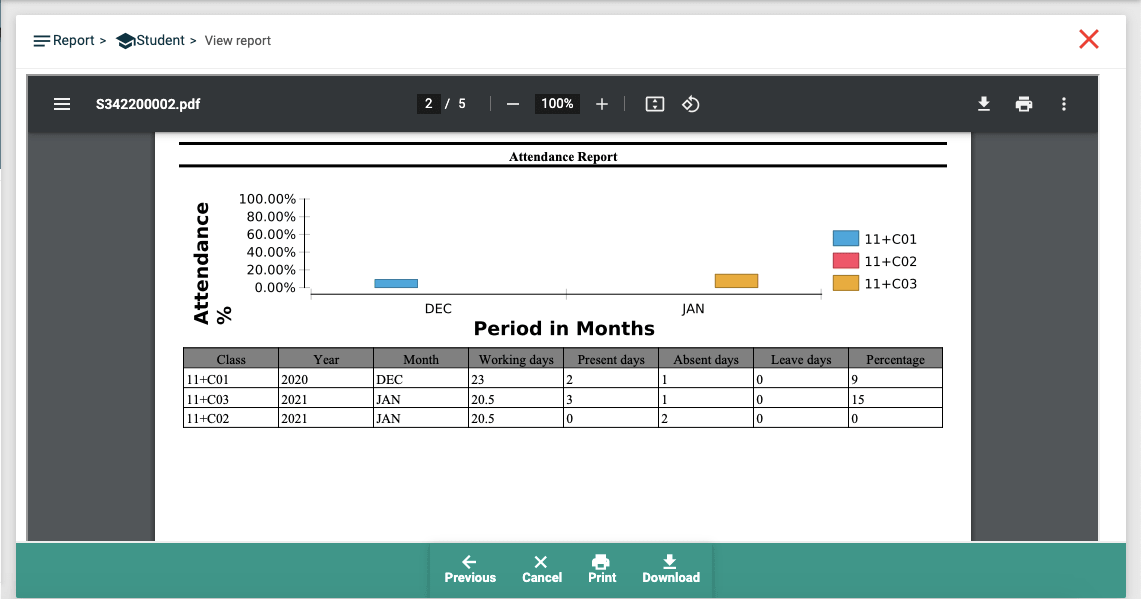
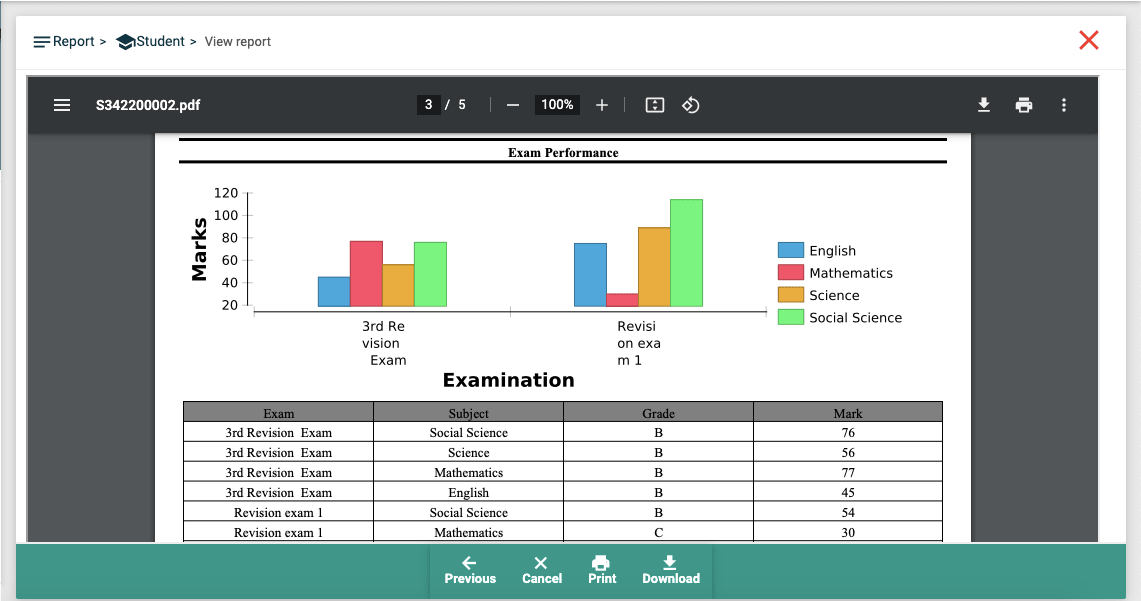
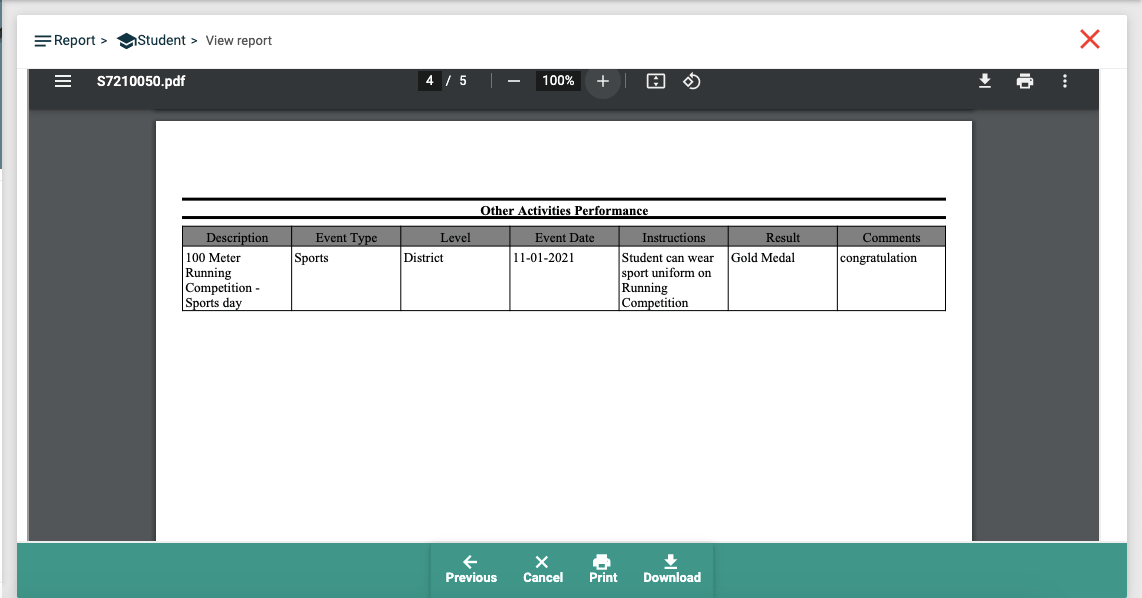
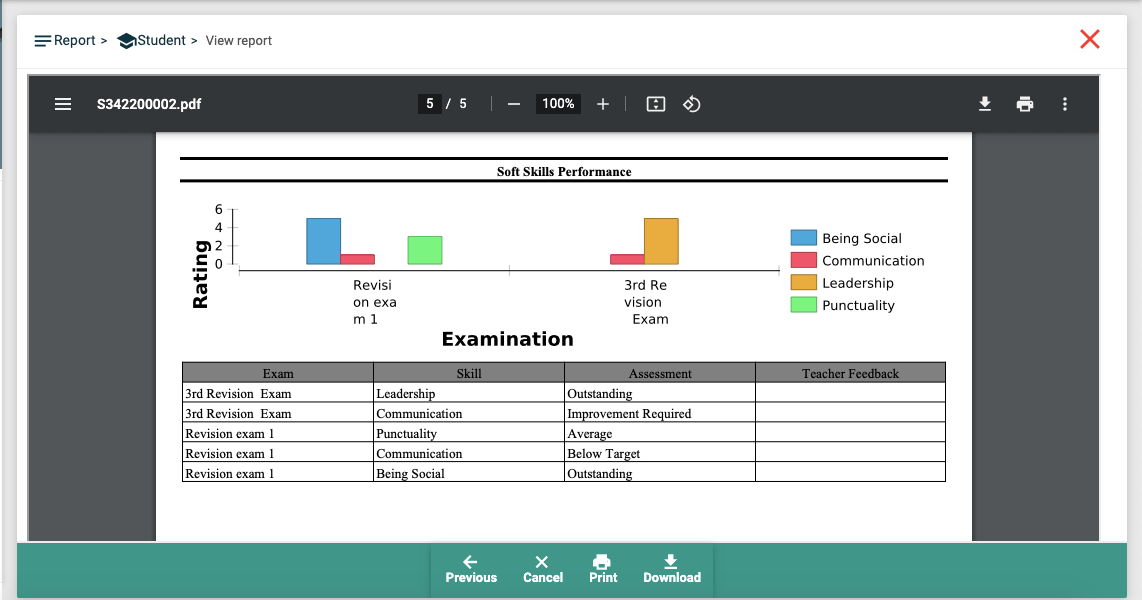
- Choose Menu (Report=>Student) from Menu tree.
- You will see the filter screen now, where in you can see “Student Name” search filter which can be used to generate report for given student.
- Enter student name whose report needs to be generated.
- After entering the filter values, please press next.
- Then System will bring full detailed view of the Student report; You can either print or download the report by clicking corresponding buttons in the bottom.